Quick Start
This guide will walk you through creating your first prompt, configuring your API keys, and sending your first message.
Step 1: Create Your First Prompt
-
Visit Prompty and click “New Prompt” to create a new prompt
-
Start by typing a simple prompt in the chat input
Write a short product description for a wireless Bluetooth headphone
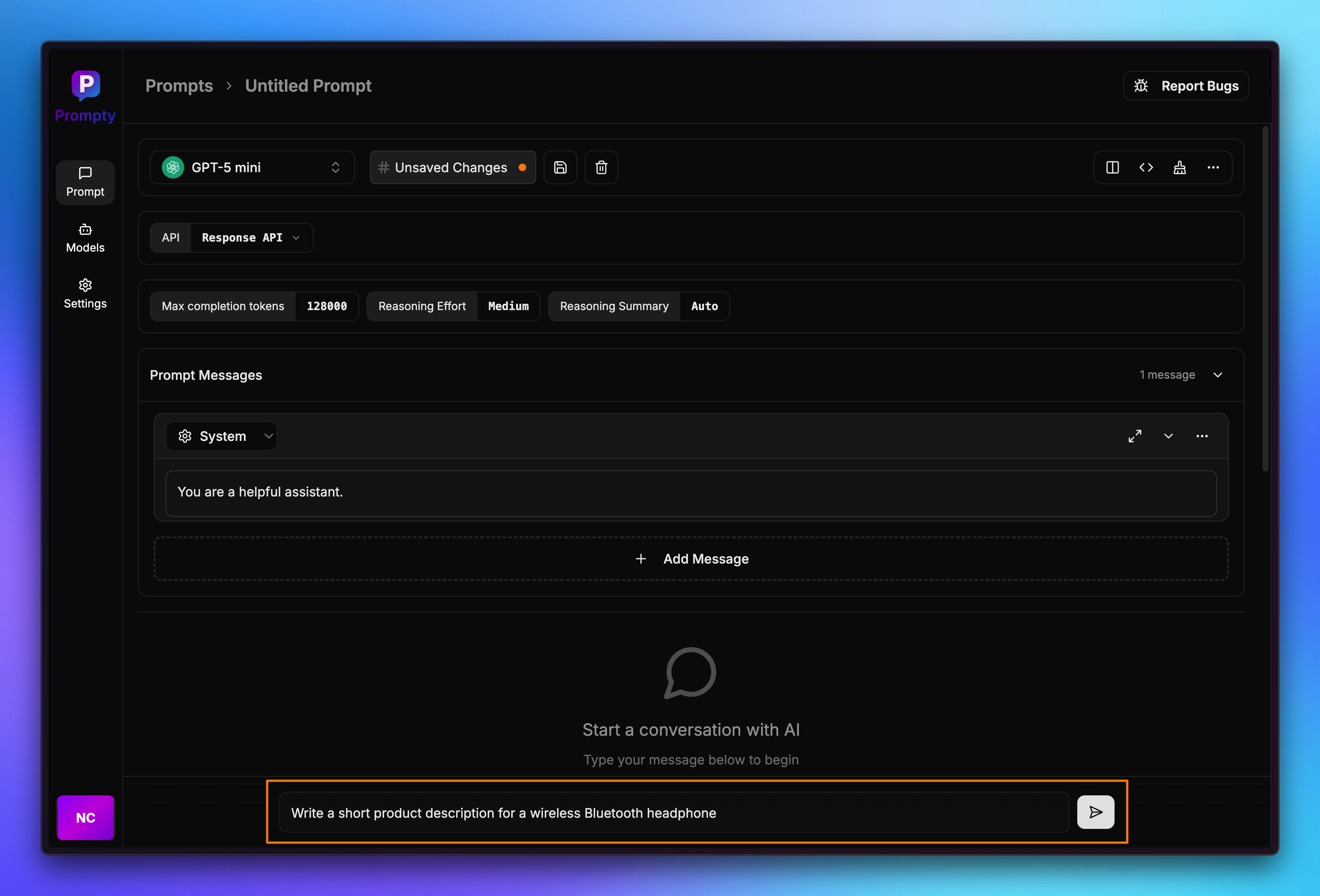
Step 2: Send Your First Message
- With your prompt ready, click the Send button
- Since this is your first time, a dialog will appear asking for your OpenAI API key
- Enter your OpenAI API key in the dialog and click Save
- Prompty will process your request and display the AI response in the output panel
Note: Your API key is stored locally and securely. Prompty never sends your keys to external servers.
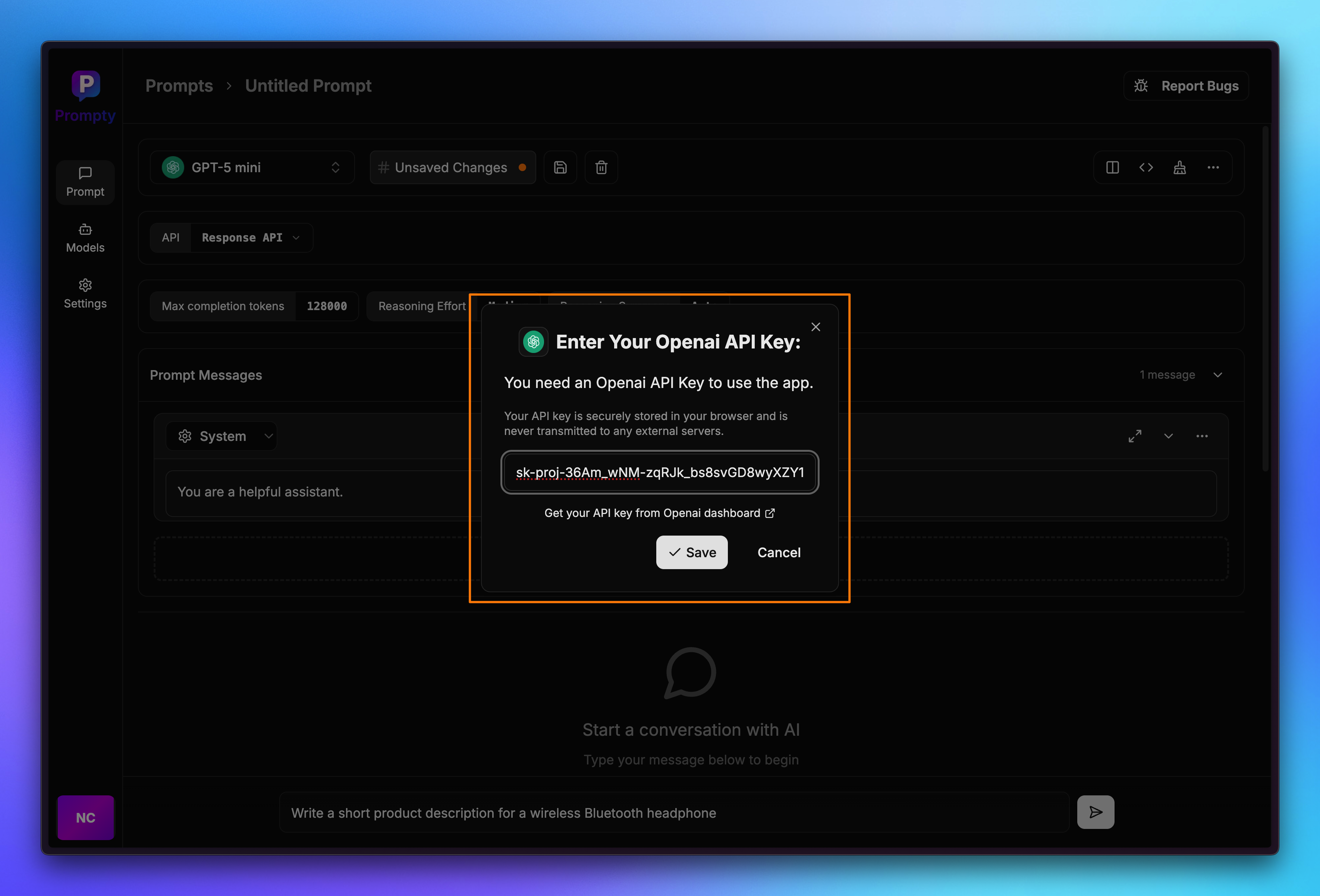
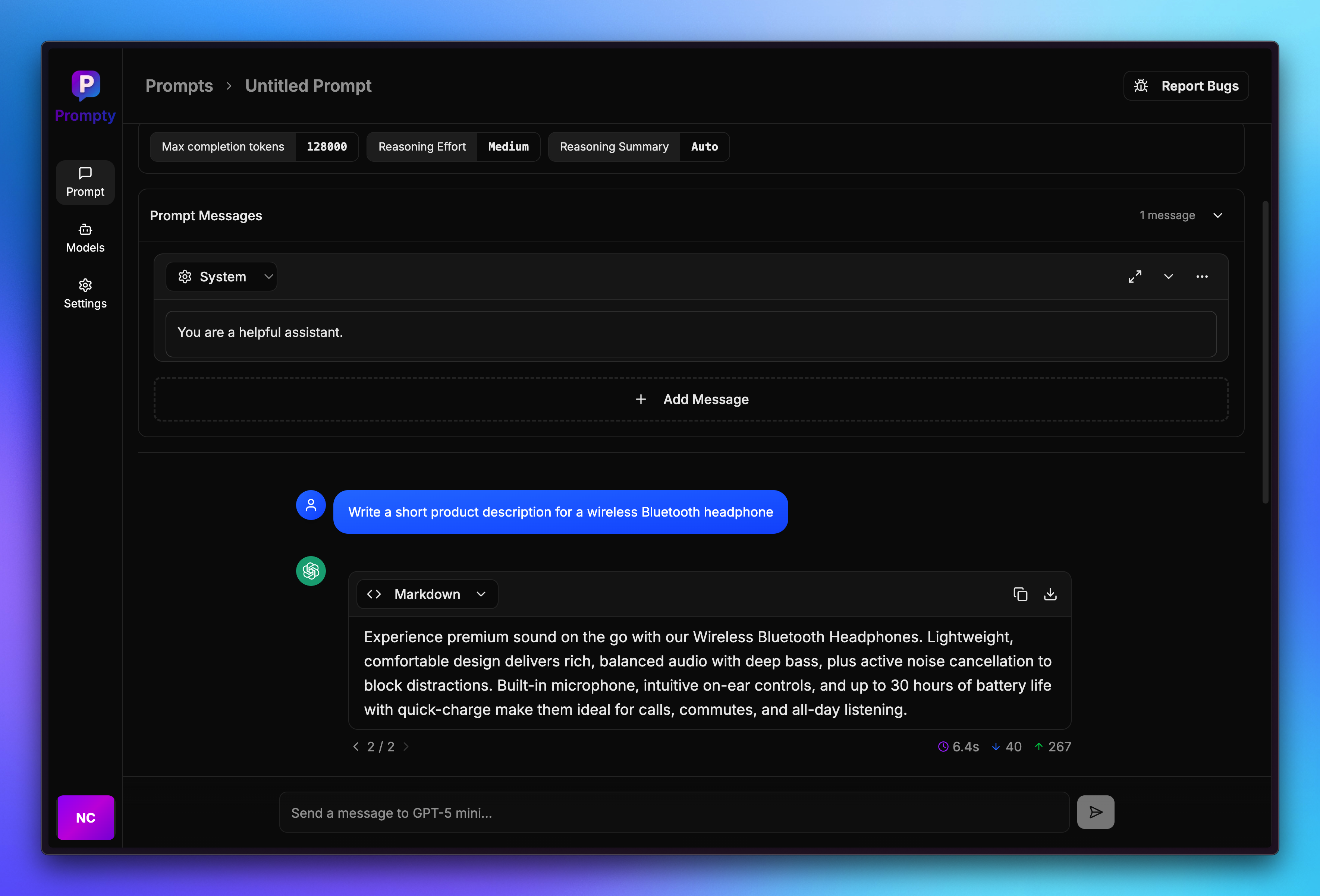
Step 3: Tune Your Prompt
Now that you have a basic prompt working, let’s optimize it:
Change AI Model
- In the model dropdown, choose from available models:
- GPT-5 - Most capable, best for complex tasks
- GPT-5 Turbo - Faster and more cost-effective
- GPT-5 Mini - Balanced performance and speed
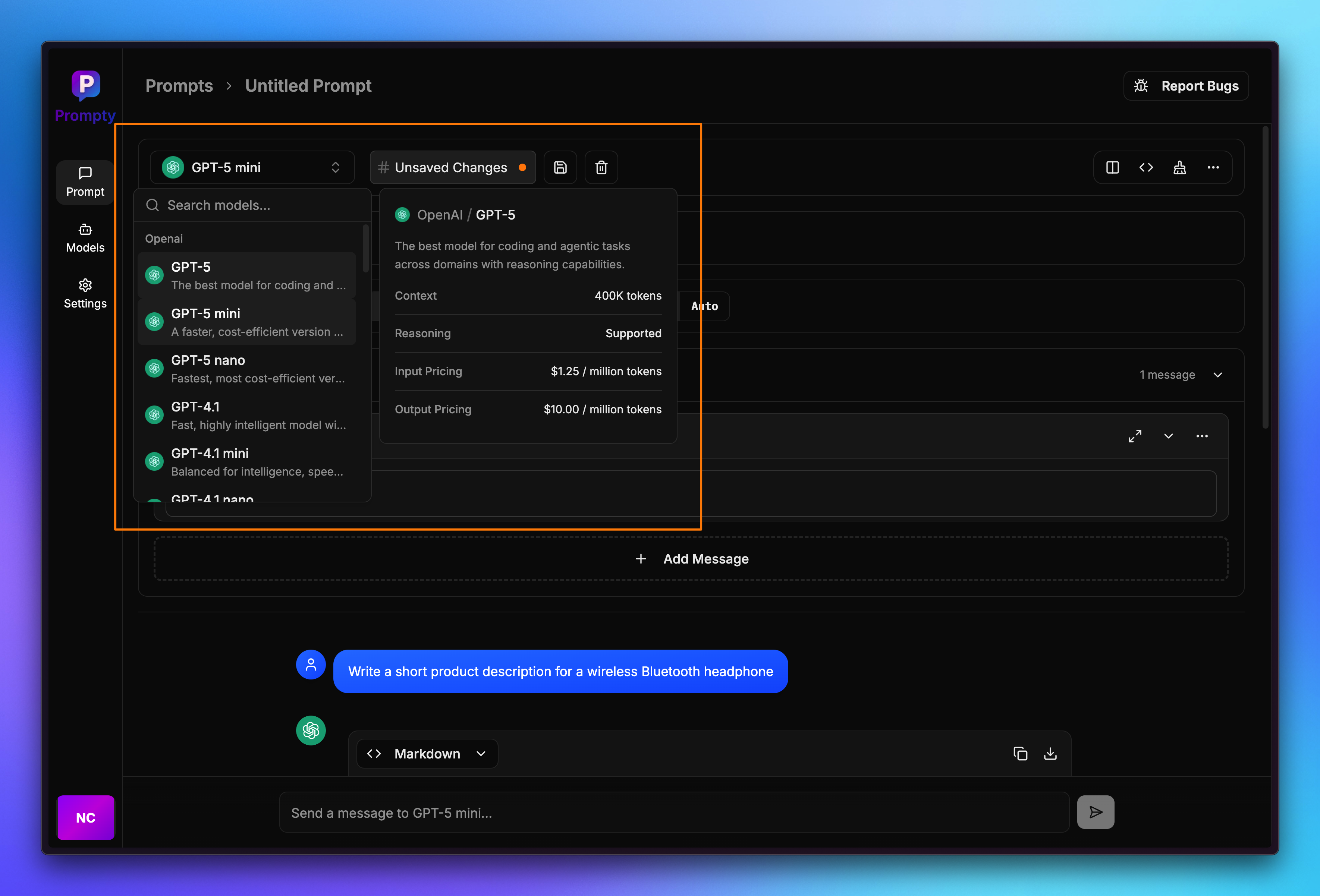
Adjust Parameters
- Click on Parameters to expand the settings panel
- Fine-tune your prompt with these key settings:
- Temperature (0.0 - 2.0): Controls randomness. Lower values = more focused responses
- Max Tokens: Limit response length
- Top P: Controls diversity of word choices
- Frequency Penalty: Reduces repetition
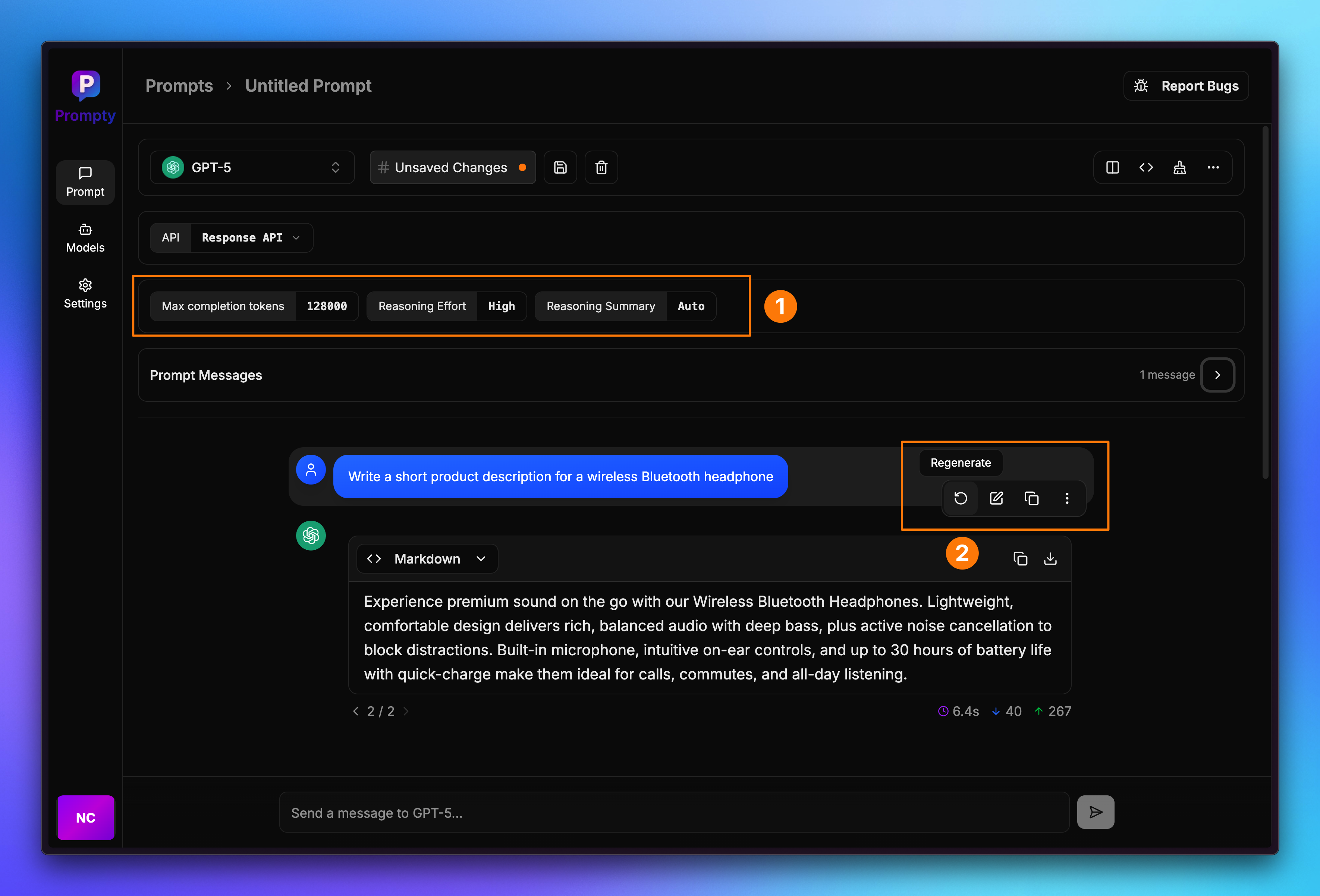
Next Steps
Congratulations! You’ve successfully:
- ✅ Created your first prompt
- ✅ Sent your first message and configured your API key
- ✅ Tuned your prompt parameters
What’s Next?
- Save your prompt for future use
- Explore the Compare feature to test different models
- Set up variables for dynamic prompt content
- Create a workspace to organize your prompts
- Invite team members for collaboration
Ready to dive deeper? Check out our Basic Concepts guide to learn more about Prompty’s features.
Last updated on